Vehicle data
First step for the appointment scheduling is to enter vehicle data.
If the customer has an user account – vehicle data can be loaded based on selected vehicle.
OAS - Vehicle data
Service
Next step is to choose the needed services. This functionality allows the user to choose the jobs defined in the job catalog on the backend.
Screen contains following areas:
- Select scheduled maintenance
OAS - Select scheduled maintenance
- List of individual services (based on job catalog defined in back-end):
OAS - Individual services
- Select code from decision tree
Decision tree (1)
Example selection (step by step/ question by question):
Decision tree (2)
Final selected item is saved at the bottom, can be deactivated anytime.
Decision tree (3)
Long text can be added as description to each selected demand.
It possible to add remarks on demand level what allows customers to post a note to a single demand. It is perfect solution for customers who are not sure about kind of car’s failure details and for those who want to write something additional about damage/ fault.
OAS- Add remarks button
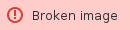 OAS- long text field
OAS- long text field
Location
Next functionality and the step in the process is the location selection. This can be done in two ways:
- Workshop can be selected from the list
Select location (1)
In case it is possible to select multiple workshops, user can use the button “select all”.
Select workshop - select all
- Workshop can be selected from the map
Select location (2)
Date
Next functionality is searching for available appointments.
User can select the preferred date and time ranges, as well as other wishes like the request for calling back.
After that system is running planning engine and checking for the availability of requited resources.
List of possible appointments is presented as tiles.
Screen contains following areas:
- Select type of drop-off / pick up
OAS - Drop-off type
Drop-off/pick up parameters are now dynamically handled and displayed in the proper section based on the configuration. Additionally, the “TimeSlot” field is applied dynamically for all planning-relevant parameters. The new field “Sequence” is used to determine the order of parameters in drop-off/pick up sections.
OAS- Parameters, TimeSlot and Sequence
OAS- Data, TimeSlots
- Select preferred date and time
OAS - Select date
OAS - Find appointments
Note:
In case of appointment scheduling without allocation of resources (No Planning) we can specify:
The resolution per Workshop,
The resolution per the whole SRS (globally)
Backend - No planning
We maintain the value here (master data)
Backend - No planning 2
If we do not maintain the value, then the resolution is 60 min by default.
Determination of the value set of the dropdown
We specify the Working Model on the Workshop level:
Backend - No planning 3
Then, out of the SRS Working Model, the possible proposed visit times are determined.
Features implemented:
If the date is a current date, then the times proposed are generated since current time (no visit possible in the past),
The working hours from the working model are considered,
The holidays from the factory calendar are considered,
The days-off (Saturdays, Sundays) from the working model are considered,
The new BADI for the determination of holidays is considered,
The working model breaks are considered.
Examples:
Executed for KAM_D1 on 2019.10.22 – we get the values starting from 13:00 (it is now 11:54, but there is a break 12:00 – 13:00), every 30 min, because the resolution 30 min is configured for KAM_D1,
Executed for KAM_D1 on 2019.10.23 – nothing is returned, there is a Proaxia Day on 2019.10.23 (determined using a BADI),
Executed for KAM_D1 on 2019.10.24 – we get the values starting from 08:00, every 30 min, considering a break 12:00 – 13:00,
Executed for KAM_D1 on 2019.10.26 – nothing is returned, Saturday is a day-off, according to the Working Model KAM_STD_WK,
Backend - No planning 4
No planning - Demonstration
Free days like weekends from working plan or holidays from general calendar are presented with no available hours:
No planning - Holidays
Customer data
Next step for the user is to enter end-customer data.
In case the user has created the account before, the customer data will be filled automatically.
OAS - Customer data
Under other wishes it is possible to add options like SMS reminder or SMS confirmation.
There is also a possibility to select a location from the map- reverse geocoding (OAS).
A user has now the possibility to select his location from the map. The address data, determined based on the latitude and longitude of the point selected on the map, will be automatically filled in the form.
This new feature is disabled by default and it can be enabled in the file extension.js by setting the following property to true.
Confirmation
Last screen in the appointment scheduling flow is the confirmation screen.
You can see here:
- Your data – End-customer data
- Your services – Selected services that will be performed in the workshop. Long texts can be edited.
- Your vehicle – Vehicle data
- Your appointment – Date and location of selected appointment
Additionally the agreements can be selected/ if mandatory then have to be selected.
It is possible to open an URL (link) to general terms and conditions (freely defined by customer).
OAS – Confirmation
Additional remarks to the service, which will be stored as notes attached to the order:
OAS - Additional remarks
Notes entered in this text field will be saved within SRS Order as “customer notes”.
It is possible to add attachments like scan of vehicle documents, picture of damage on the car etc.
Maximum size of all attached files cannot exceed 15MB.
OAS - Attachments
Last step is to confirm the appointment.
New screen with final confirmation will appear:
OAS - Final confirmation
Summary
Summary grows with every step































